In operating system talk, a service is an application that can be run in the background, usually in perpetuity in order to perform some task or waiting for service requests from other applications to perform tasks. All operating systems, including Linux has some kind of support for these type of applications. Services are also sometimes referred to as daemons.
There are different services that are required for the functioning of an operating system, while others are used by the user. Some common examples of user services are web servers such as Apache or Nginx and database servers such as Oracle or MySql. Some examples of OS specific services are dbus, xdm, network etc.
Most Linux systems have a similar implementation when it comes to running services, but there are still some differences between distros. Many distros also comes with some easy to use GUI applications that allow you to view and manage system services, but not all. We will look at how this can be done from the command prompt.
I should confess that I have exclusively used and worked on Gentoo and have not been keeping up much with the other distros. So, it is quite possible that this post will skew more towards Gentoo but i will try to keep it as generic as possible.
This post solely deals with how to list all services that you are installed or are running on your system. It does not deal with how add, delete or manage the services. I will probably write another post to deal with those functions. I will however describe how to find the status of the service as well, as that somehow corresponds to the reason you might be listing them in the first place.
Systemd or SysV Init/OpenRC
Despite some difference with the commands used to manage the service, most Linux systems have one thing in common. It stores the service related files in the /etc/ folder. The startup scripts for the services are usually in the /etc/init.d/ folder. You might also want to check the /etc/rc.d folder if you do not find the init.d/ folder.
As your system starts up, there needs to be a program or application that finds and launches appropriate drivers and start services. The old and tried system has been SysV init which mainly loaded and ran the startup scripts from /etc/init.d folder. Systemd is a modern day replacement for init and is being adopted by many distros.
It is important that you be aware of what boot system you have, which will help you with finding the startup scripts. A detailed discussion on that topic is probably not for this post.
How to List all Services
As mentioned earlier, most systems keep the startup scripts for the services in the /etc/init.d/ folder. So, a simple listing of the directory contents should show you the list of services that are installed and available to you.
bash$ ls /etc/init.d/
the file names in the folder usually match the name of the service.
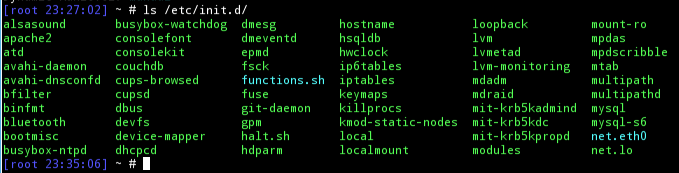
One of the most widely used commands to list services and its status is the service command. It could actually be a symlink to the openrc command in some distros, such as Gentoo. So, this could differ between Linux distros, which means you will need to use a command that is specific to your distro or install another utility for it.
Gentoo
In Gentoo, the rc-status command can be used to list the running services. The rc-status command has several useful command line options.
bash$ rc-status --all
–all or -a: This will list all the running or stopped services from all run levels, organized by run level.
–servicelist or -s: This option will list all available services, in a long list
–unused or -u: This will print out the list of services that has not been assigned a run level.
You can use the complementary commands: rc-update, rc-config and rc-service to manage the services in the system.
CentOS / Red Hat Linux / Ubuntu and Related Variations
The Ubuntu distribution and the various other related distros such as Kubuntu, Mint, Xubuntu etc uses Upstart by default instead of the traditional init system, and you can use the service command to list the services. Upstart is a event based system, so the output might vary depending on the state of the system and fired events.
bash$ service --status-all
You can also check the status of a single service, if you know the service name as shown below.
bash$ service mysql status
where mysql is the name of the service.
You can also use the initctl command, which is equivalent to the service command.
bash$ initctl list
Fedora
Fedora does have support for the service utility that was described above, but they recommend the systemctl utility to manage services. The following command will list all the services that running in the system.
bash$ systemctl list-units --type=service
You can check the status of a single service with the same command and different command line arguments.
bash$ systemctl status httpd.service
where httpd.service is the name of the service.
If you have a different distribution that the ones mentioned and the above commands do not work for you then refer to the documentation that is specific to the distro. Also, be sure to execute the above commands with the superuser permissions by using sudo or equivalent.
Ideally, you should disable the services that are not required or being used. You should remove them from the run level as well. It is usually a waste of hardware resources if it running all the time even if it has a small footprint. There is also a possibility of it being a security risk, especially if it has an open port and is listening on it.

