how to enable and disable toolbar, menubar, tabbar and scrollbar in emacs
Most emacs distributions, at least the ones I have seen come with the toolbar and the menubar enabled. More often than not, it is a distraction and a waste of space. Also if you were planning to learn emacs the emacs way, then these definitely are not helpful.
You can hide or disable both the toolbar and menubar in the configuration files so that you get a clean look.
enable or disable toolbar
The toolbar is usually enabled by default in most distributions. This is true for in both GnuEmacs and Xemacs. The command to either enable or to disable the toolbar is tool-bar-mode.
M-x tool-bar-mode
The tool-bar-mode is a toggle command which means that it will enable the toolbar if it is currently disabled and disable it if is currently enabled.
You can add the setting to the configuration file if you prefer the toolbar to be hidden by default.
(tool-bar-mode -1)
enable or disable menubar
As with the toolbar, the menubar is enabled by default in most distributions. The command to either enable or disable the menubar is menu-bar-mode.
M-x menu-bar-mode
The menu-bar-mode is a toggle command. It will enable or disable the menubar depending on the current state of the menubar. You can add the following to the configuration file to disable the menubar by default.
(menu-bar-mode -1)
enable or disable tabbar
Another graphical component that can be disabled is the tab bar. The tab bar displays the list of currently open buffers in the instance. The tab-bar-mode command can be used to enable or disable the tab bar.
M-x tab-bar-mode
Again this is a toggle command and can be used for enabling or disabling the tab bar in the instance. You can disable the tab bar by adding the following to the configuration file.
(tab-bar-mode -1)
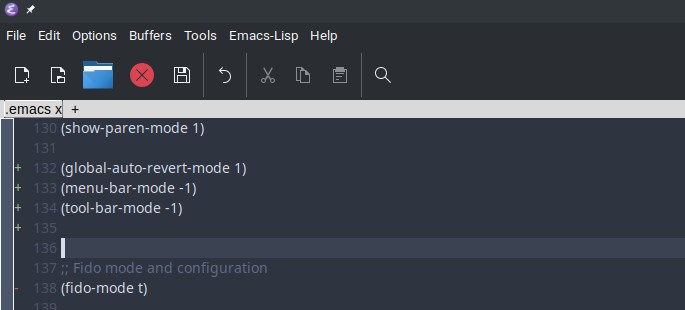
enable or disable scrollbar
I usually like to keep the scrollbar enabled but if you prefer to disable the scrollbar then you can use the scroll-bar-mode command to do so. This is a toggle command so you can use it to enable and disable the scrollbar.
M-x scroll-bar-mode
The above command will enable or disable the vertical scrollbar in all frames. If you want to toggle it on a per frame basis then use the command toggle-scroll-bar.
M-x toggle-scroll-bar
As with the previous commands you can add the command to the configuration file to disable the scrollbar by default.
(scroll-bar-mode -1)
If you are trying to enable the horizontal scrollbar then you will need to use the horizontal-scroll-bar-mode command to do that. Like its vertical counterpart, it is a toggle command and you can use it to enable and disable the horizontal scroll bar.
M-x horizontal-scroll-bar-mode
All of the above allow you to customize the look and feel of the emacs instance by enabling or disabling the toolbar, menubar and scrollbar to suite your taste.
