how to delete cookies in mozilla firefox
Cookies or Web Cookies have almost become an integral part of modern day web browsing. Cookies are small (usually and hopefully) pieces of data stored on your machine by websites as and when you visit them. It usually contains the kind of information that a website may find useful as you are browsing or when you return to the same website at a later time.
Cookies are stored in a text file on your hard drive. This allows the data to be persisted across sessions and usually through restarts of the browser and the computer itself. It can be considered to be part of your browsing profile along with the web history on the browser.
There are several good examples of how cookies are used. Have you ever wondered how a website remembers your name (and other info such as location) when you visit it again after several days or even months? Many websites will even keep you logged on over a period of time so that you don't have to re-login every time. Even your shopping cart will stay populated over days. All of these happen due to the magic of cookies.
Cookies are good tools that can deliver some very useful functionality when used correctly and without malice. But they can also be used for certain malicious purposes. Websites can steal your browsing profile from the cookies among other things. There are also certain security vulnerability with the cookies. Security issues with cookies are probably beyond the scope of this post.
Even though they are good options to block cookies altogether, many modern websites works optimally only if you have the cookies enabled.
Cookies can sometimes cause a website to malfunction especially if the cookie is somehow corrupted or has the wrong data in it. Other times maybe you just want to reset the browsing state in order to start afresh. Whatever the reason you will need to know how to delete cookies from the web browser.
Delete Cookies of a particular site
If you know that a particular cookie from a particular domain is causing issues, then you can just delete the cookie or cookies from that particular domain.
- From the Firefox menu, select Edit and then Preferences
- Click on Privacy panel.
- Under the section History, click the drop down to select Use custom settings for history
- Click on the Show Cookies button to open the cookie dialog box
- Search for the domain or site that you need using the search field to display the matching cookies
- Select the cookies you want to delete and click on Remove Cookies button
- Click Remove All Cookies button if you want to delete all the displayed cookies.
- Click Close.
Now visit the website or refresh the site to see if it did indeed fix the issue.
Delete All Cookies from all sites
You can choose to delete all cookies from the browser for all domains. You can choose to do this in two different ways.
First method is to follow the steps in the previous section as if to delete only select cookies. Instead of performing a search to filter the cookies based on domain, just Click Remove All Cookies button to delete all the cookies.
Another method is to use the clear history functionality of the browser to delete cookies.
- From the Firefox menu, select History and then Clear Recent History
- On the Time Range to clear field, click the drop down and select Everything
- Click down arrow button next to Details to display the options
- Select Cookies and Unselect all others (or select only the checkboxes that you need)
- Click Clear Now button
- Close the window once the process is complete.
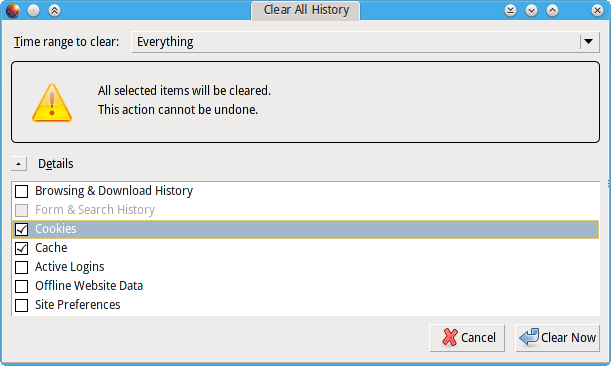
Clearing Cookies Manually
If for some reason you cannot use the settings or configuration from the Firefox interface and need to delete cookies manually then you can do so by removing the appropriate files from the Firefox profile folder. You can do this using the command prompt or a file manager.
Inside the Mozilla Firefox profile, the cookies are actually store in either one or two files. Inside the Firefox profile folder, look for a file named cookies.sqlite or cookies.txt. Delete both the files, if it exist to delete all cookies.
There are two other files, namely permissions.sqlite and hostperm.1 that has cookie related information. These actually has the information regarding your preferences for cookies and not the actual cookies, so it may not be required to remove these if you are only interested in removing the actual cookies.
If deleting cookies does not fix the issue, whatever that might be then you might want to think about clearing the web cache in firefox as the next step.
