how to create different RSS feeds in wordpress for your website
RSS (Rich Site Summary) feeds are standardized web formats used to publish frequently updated content. Users or subscribers can subscribe to these feeds so that they can receive content as soon as it is published. This is known as content syndication and is usually a very low cost method to keep and retain your readers actively. If your website or blog have content that gets frequently updated, and you rely on regular and returning users, then it is imperative that you create RSS feeds on your website.
If you use WordPress as your blogging platform, then most of the features and functionality of RSS feeds is built in to the platform. There is minimal effort required from you as an administrator to create RSS feeds.
The advantage for users, of using RSS is that it allows them to keep up with the changing and new content on their favorite websites without having to visit each one of them separately. They can use various RSS feed readers to aggregate all the feeds in one place to read content.
Types of Feed
WordPress comes with most, if not all of the feed capability built in. WordPress framework have the ability to create or generate all different types of RSS feeds, straight out of the box. It has the capability to produce the following types of feeds:
Note: All the examples assume that you have permalinks enabled on your site. Also, the name of your website should replace www.mysitename.com in the examples.
- Website feed: This feeds covers all of the website content across all tags and categories. All new content such as the blog posts are fed through this feed. Ex: http://www.mysitename.com/feed/
- Category feeds: This feeds covers the content for an individual category on the website. Ex: http://www.mysitename.com/categoryslug/categoryname/feed/ (categoryslug here refers to the exact slug you are using to identify categories on your website).
- Tag feeds: Covers each of the tags that you have used on your site and the content in each of those tags. Ex: http://www.mysitename.com/tag/tagname/feed/
- Author feeds: If your blog has multiple authors then you can have a separate feed for each of their content. Ex: http://www.mysitename.com/author/authorname/feed/
- Search result feeds or Keyword Feed: You can create a custom feed based a search keyword on the site. Ex: http://www.mysitename.com?s=querykeyword&feed=rss2/
- Archive feeds: A feed that covers content from the archived posts. Ex: http://www.mysitename.com/2013/01/feed/
- Comment feeds: You can also have feeds for the comments. There are two types of comment feeds, one for the entire website and another which is blog post specific. Ex: http://www.mysitename.com/comments/feed/ for the entire website and http://www.mysitename.com/postname/feed/ for the comments feed for a specific post (postname is the post name of the post).
In addition to the feeds mentioned above, you can also create RSS feeds with some advanced features, such as one that covers multiple tags or categories.
- Multiple tag feeds : To create RSS feed that covers multiple tags in the website. Ex: http://www.mysitename.com/tag/foo,bar/feed/ will create a feed where the category is either foo or bar. http://www.mysitename.com/tag/foo+bar/feed/ will create a feed where the content includes post that are both in foo and bar.
- Multiple category feeds : As with the tags you can also create a single feed for multiple categories. Ex: http://www.mysitename.com/categoryslug/misc,mixology/feed or http://www.mysitename.com/categoryslug/misc+mixology/feed
Turning the Permalinks On
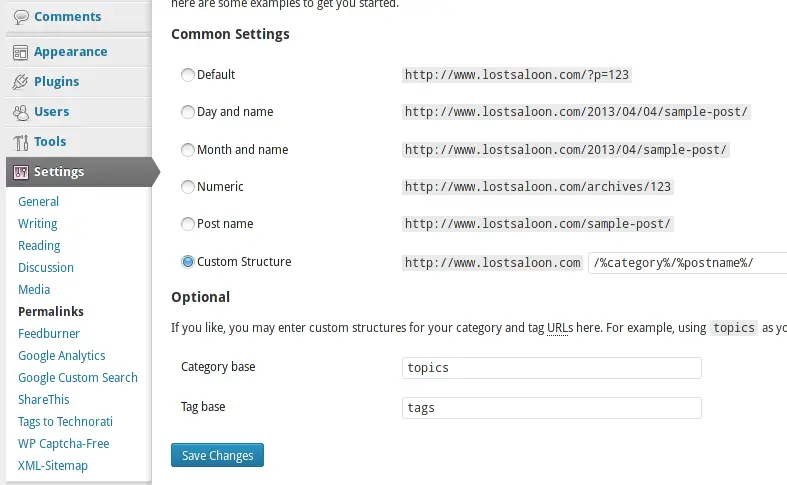
If you need URLs and feeds that are easy to remember and is aesthetically pleasing, and you should, then turn on the permalinks feature in WordPress. You can turn this feature on from the WordPress settings
- Go to Settings -> Permalinks Panel from your WordPress administration UI
- You can choose from one of pre-canned options and create your own custom structure under the Common Settings section.
- Click Save Changes
Feed Formats
In addition to all the different feeds types provided by the WordPress framework, it also gives you the option to publish each of these feeds in various different feed formats. The available feed formats are:
- RDF (RDF version 1.0): One of the earliest RSS formats. You can access this format with the feed URL by appending rdf. Ex: http://www.mysitename.com/feed/rdf/
- RSS (Version 0.92): Again one of the earlier RSS formats, this can be accessed by appending rss to the end of the feed URL. Ex: http://www.mysitename.com/feed/rss/
- RSS (Version 2.0): The most common and latest version of the RSS specification. Append rss2 to the end of the feed URL. Ex: http://www.mysitename.com/feed/rss2/
- Atom: Atom is yet another format used for content syndication and is developed as a replacement for RSS. Append atom to the end of the feed URLs to access feed in atom format. Ex: http://www.mysitename.com/feed/atom/
Feed Options in WordPress
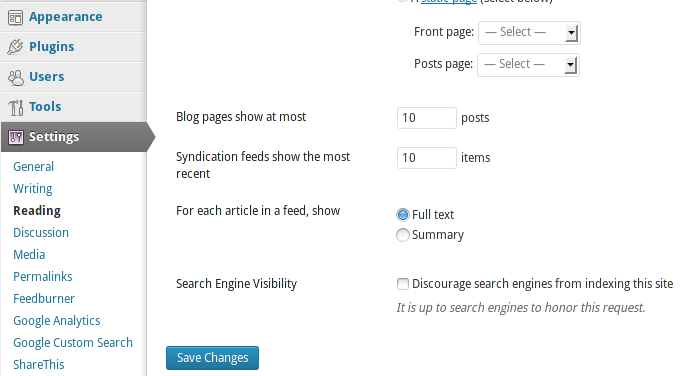
In addition to the types and formats of the RSS feeds provided by WordPress, there are some options available that can be used to fine tune the RSS feeds on your website. You can access these options from the administration UI by going to the Settings -> Reading panel. The three options that are available out of the box in WordPress are:
Post Count: Specify the number of posts that should be included in each feed. Setting it to 10 will ensure that feed will contain at most 10 latest entries in the feed every time it is accessed. Full Text vs Summary: You can set whether the content in the feed will include full text or just a summary of the content. You can set this to summary, if you like the reduce the amount of content in each feed or like the users to visit your website to read the full content. Character Encoding: Set the character encoding to match the encoding of the post language. This can be set to default in most cases. Most times all the feed types and formats are enabled by default in WordPress. You can find all the enabled feeds from your web browser by just browsing around the website and checking the feeds that are identified by the browser for various pages and blog posts. If the RSS feeds are not being shown or detected, then it is very likely that there is something wrong with the WordPress installation or the custom theme that you are using does not support it or that you have some or all of the RSS feeds disabled explicitly.
There is no reason for you to install any plugins to create RSS feeds in WordPress, unless you have very specific requirements that are not provided by default. This is very rare and you should be able to get by with the feeds that are provided. It is actually more of a pain to disable the RSS feed than to create one.
