how to change the default search engine in mozilla firefox
Mozilla Firefox provides the ability to perform a web search using the search toolbar or the search field in the toolbar. The default search engine in Firefox is set to Google. In addition to the search text field, it is also possible to perform a web search directly from the URL or location bar.
Sometimes you would want to perform a search in a different search engine than the one that is set as default.
Using Search Field
Changing the default search engine in the search field is an easy process. It is as simple as a two click process.
- Click on the small down arrow in the left side of the search text field
- Select the desired search engine
- The selection will be preserved across browser restarts.
Obviously this means that there is no support to have a real "one-off" search, without changing the default. After performing a search, you will need to change the search engine back to your default one.You can always change the order of the search engines so that the most frequently used engines are towards the top.
This means that you are probably better off by removing the search field from the toolbar to save space. You can use the Internet Keyword Search and the Smart Keyword Search features from the address bar to achieve pretty much the same functionality.
Using Address Bar
Firefox also provides the ability to search directly from the location field or the address bar. This feature is better known as the Internet Keyword Search. This allows you to type in the search query directly in the address field, and perform a search in the desired search engine when you hit enter.
This is not to be confused with the Smart Keyword Search feature of Firefox which again is done using the address bar. First, you will need to enable the keyword search option from the config editor. Most time it might already be enabled.
- Type about:config in the address bar to open the config editor.
- If it displays a warning, then continue by clicking on the I will be careful button.
- Using the search field at the top, search for the key named keyword.enabled
- Ensure that the value is set to true.
- If set to false, the double click on the row to toggle the value to true.
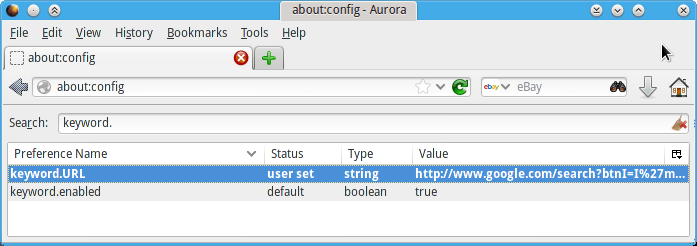
Once you have enabled the keyword search feature, you can also change the default search engine that is used. By default, the Google search engine is used to perform this search. Nevertheless, you can change the default to another search engine from the same config editor.
- Type about:config in the address bar to open the config editor
- If it displays a warning, then continue by clicking the I will be careful button.
- Using the search field, search for the key named keyword.URL
- Double click on the value field to open the value in a popup editor. You can also right click on the field and select Modify.
- Enter the URL to the desired search engine in this field
- Click OK to save
The URL that is entered in the field is the URL to search engine results page. However this URL needs to have the attributes in a specific order for it to work correctly. It should have one specific attribute at the very end which does not have a value. The search phrase or query that you enter in the address bar is appended to this string value and the browser window is redirected to that URL, the default search engine, to perform the search.
This last attribute in the URL is the one that takes the query. The URL should also end with = (equals).
For example, to change the default search engine to Bing, you will use the URL: http://www.bing.com/search?q= . The attribute q is the field that takes the query string and should therefore be the last one in the list, in case you want to use other attributes. Another example is http://www.bing.com/search?qs=PN&form=QBLH&pq=&sc=8-0&sp=7&sk=PN6&q=
In order to change the default search engine to Yahoo, the attribute for the search query is p. So the equivalent URL would be http://search.yahoo.com/search?p= .
Most search engines use the attribute q to specify the search query. In case your query does not work, double check the query string in the URL to identify the correct attribute.
