what is an url channel and a custom channel in google adsense
If you are using Google Adsense on your blog or website, you already know how important it is to know what exactly is generating revenue. Is it a particular page, or a particular ad slot or an ad of a specific size etc etc. There are so many variables that affect the revenue and many of it is unique to your website and the layout of the website. The custom channel or URL channel is an important factor in understanding Adsense.
It is in deciphering and analyzing such data that the channels come in handy. You can create various different channels to segment and group ad units and/or pages so that you get a pretty detailed idea as to what, which and where is generating revenue for you. Google Adsense provides you with the ability to create URL channels as well as Custom channels.
So, Adsense channels are basically a reporting option. Creating channels gives you the ability to compare and contrast various factors. As mentioned, you can have URL channels and custom channels.
URL Channels
A URL channel gives you the ability to track Adsense performance for a specific domain or webpage. You can create channels for a single page or a hierarchy of pages based on the URL. For example, if you enter www.mydomain.com/topics/tech/ then all pages that start with this URL will be tracked by this channel.
Custom Channels
Custom channels allow you to group ad units so that you can track the ad performance as a group. You can group ad units in various different ways. You can track all ad across a section of your website or you can group an ads in a slot across all pages. You can group ads by size, color or slot location on the page.
How to Create URL Channels
Once you have identified the URLs that you want to track, you can create channels from the Google Adsense web interface.
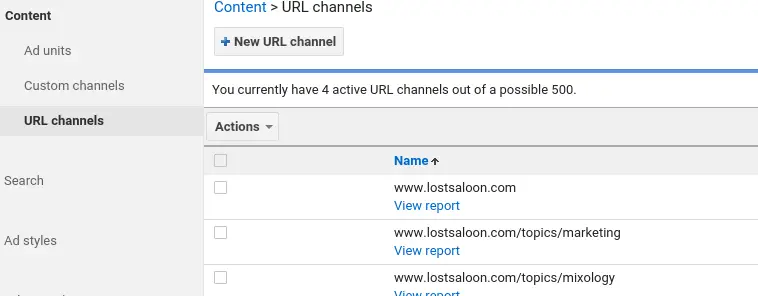
- Go to Google Adsense account and sign in
- Click on My Ads tab in the top menu
- In the left hand side menu, choose product (eg. Products)
- Click on URL channels link
- Click on New URL Channel button at the top of the panel
- On the popup box, enter the list of URLs to track
- Click Add URL Channels button to create and save channels
How to Create Custom Channels
Once you have create ad units and ads are displaying on your site, you can start grouping these various ad units into channels.
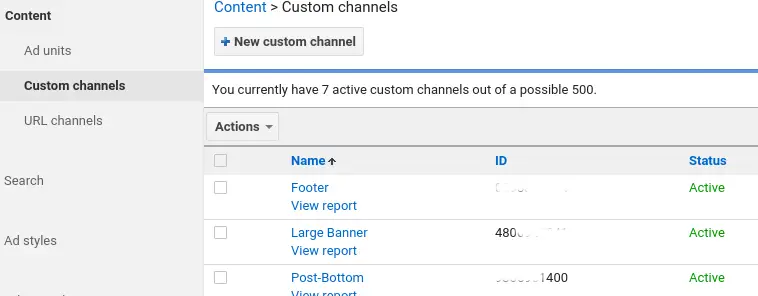
- Go to Google Adsense account and sign in
- Click on My Ads tab in the top menu
- In the left hand side menu, choose product (eg. Products)
- Click on Custom channels link
- Click on New Custom Channel button at the top of the panel
- Enter a Name for the channel
- From the list of Ad Units on the left side select the units that you want in this channel
- Click Save button to save the channel
URL Channel vs Custom Channels
You can use both URL and custom channel with the same product for a website. Using both does not alter your data in any ways, It is just a different perspective of your data. In order to contrast between the two types of channels furthur, lets' look at some examples that might be more explanatory.
- Do you know if the ad unit on the top of the page generate more revenue than the ad on the bottom, if so by how much? Create two custom channels, one with all ad units that appear on the top of the page and another with all ad units that appear at the bottom.
- Do you know which ad size works best on your site? Create a custom channel for each of the ad sizes that you use in the site. For example: large horizontal and small rectangle.
- Do you know which section of the site generates more revenue? Create URL channels for different sections of the site that you want to compare.
Impact on Revenue
Just creating a channel by itself will not increase your revenue. Once you have the various channels set up and configured, you start by exploring the reports generated by these channels. You can view these reports under the Performance Reports tab and then the Advanced Reports section.
Hopefully, the reports will show which of your ad units are the most successful in which location on the page. It will also show you many website specific information depending on how you have set up your channels. Most of these reports can be furthur segmented using other dimensions such as time, date and location.
Once you understand what works best for your particular website, you can start by optimizing for those factors. Also work towards removing ads or slots that are not working on your site. Eventually these actions should pay off and increase your revenue.
